Windows 11
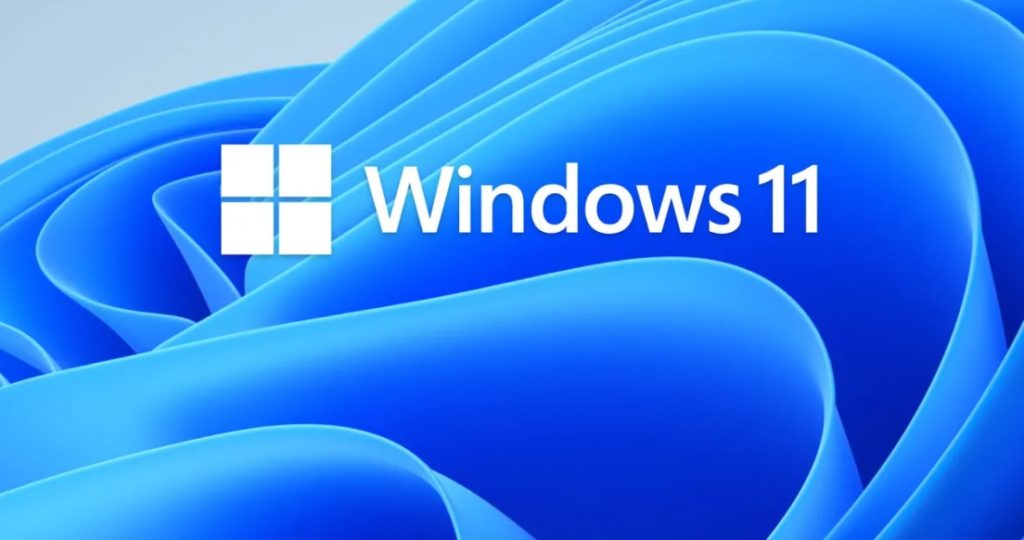
What to Expect with Windows 11
Windows 11 is scheduled to be released the first week of October and our techs took an advance look at the beta to see what we may have to look forward to. Here is a summary of what we found.
Hardware Requirements: Generally speaking, any mid-tier PC from past 3 years will be compatible. A PC must have the security features of UEFI (with Secure Boot), and TPM 2.0. Any computer made in the past 3 years should have both of these security features. There is a chance the TPM module will have version 1.2 instead of 2.0 but the decision to upgrade this firmware will be a manufacture’s decision. Updating the module should be simple as updating windows.
Requirements to Setup a fresh Windows install: Unlike previous Windows releases, Windows 11 will require you to have internet and a Microsoft account for the consumer end. Business organizations have the option to create a local account. However, there is a way around this in the base editions of Windows 11. After the screen that requires you to connect to the internet has displayed, you can disconnect from the internet (physically or by activating airplane mode) and left click the back arrow on the sign in page. This will allow you to create a local account. We will state here that, generally signing into a Microsoft account is the better option especially if you have Microsoft Office or have purchased previously from the Microsoft store. Thankfully there is the work around for those who do not want a Microsoft account.
User Interface Changes: The main change is the user interface. When looking at the desktop the first time, you will notice that the task bar icons no longer run left to right along the bottom of the Windows main page. Immediately you will notice the Windows start icon is in the middle. Upon clicking it and opening the start menu, it resembles what you may see on an iPhone or app drawer on an Android phone. The icons are the same style as the current Windows 10 icons. Talking about icons further, in the Settings Option the overall look shifted to an easier to navigate layout and added icons that are more than the outlines of shapes as it was in Windows 10. A good idea to see the style of the icons would be looking at the camera, calc, and photo applications in the start menu. There are changes but it seems to be small in some cases either by shapes or colors. Widgets are back…and they are much better than the widgets that were introduced in Microsoft Vista. You can reference them right from the taskbar and customize them however you like. Teams is integrated into Windows 11 and you can access it right from the taskbar. Virtual desktops are another feature that will remind you of a Mac. You can toggle from desktop to desktop.
Behind the Scenes: Windows 11 from a power user side is largely the same. Settings are generally the same. One added feature is the ability to have a virtual touch pad appear on your screen. This will show a laptop touch pad in an application similar to the onscreen keyboard you would find on smartphones. One thing to note is that the terminal (command line) is now easier to access to the point that the average user could accidently open it by right clicking on the desktop. In case someone does open it, closing it doesn’t hurt anything and the chances of someone causing harm by accidentally typing in it is small. For the people who use the command prompt (another name for the terminal), Microsoft is trying to force power shell (another name for the terminal but with different functions) as the default in a way that is similar to what they did with settings in windows 8. For the average user command prompt and power shell will not affect you, it allows power users to interact with services and applications.
Bottom Line: Windows 11 will remind you of a Mac….it has a Mac look and feel about it. If you are a techie person, you will probably love it. If you don’t like change and you are still mad about having to upgrade from Windows 7 you probably will not. If you are a Windows 10 user you will get a chance to upgrade for free.
If you have further questions, please contact us through the form below or give us a call and one of our technicians will be happy to help.
Written by Dustin L. & Michael L

Your locally owned IT repair shop and MSP!
1241-2 East Dixon Blvd.
Shelby, NC 28150
704-482-0057
www.painlesspc.net
